 |
| Cherry Mobile Flare S5 Max Android 6.0 Marshmallow |
Here is the Official Firmware Backup for Cherry Mobile Flare S5 Max, Also included the tutorial on how to bypass your forgotten Google Account. Follow intruction below.
The Problem
-
FRP (Verify Google Account)
Factory Reset Protection (FRP) is a protection for device that have a Android 5.1 (or later) operating system that uses Google Account to protect your device from factory reset or wipe your phone without your authority. If you have Google Account Setup in your device this means that after you reset, wipe or re-flash, you will be required to Log in your Google Account. The screen will say;
- “Verify Your account
- This device was reset. To continue, sign in with a Google Account that was previously synced on this device.”
- Most of the device users forgot the previous entered Google Accounts and that’s why we provide a tutorial on how to reset.FRP (Verify Google Account)
- Cherry Mobile Flare S5 MAX Infected Virus – Also known as Monkey Virus where when you connect to Internet, there is automatically download apps or some popup screen and sometimes automatically turn on WiFi or data connection without doing it. The virus will not remove though hard reset or formatting your phone. Installing new firmware is the best solution.
- Cherry Mobile Flare S5 MAX Unfortunately Error – This is when you open some apps it will popup Unfortunately, App has stopped. If cannot fixed through clearing the data, then flashing new firmware is also the solution.
- Cherry Mobile Flare S5 MAX Stuck or Hang in Logo – The reason for this is either when you install incorrect Rom. Try to hard reset first but if still stuck, then flashing firmware is also the solution
- Cherry Mobile Flare S5 MAX Too Many Pattern Attempts or forgot password – This is just an alternative solution if you cannot hard reset your android phone.
- Cherry Mobile Flare S5 MAX boot loop.
Download Firmware Needed
FRP Solution
Flashing Instruction
How to flash Android phone using SP Flash tool
What we need?
- PC
- Firmware/ROM, SP Flashtool and MTK Drivers
- USB Cable
- Smartphone with 30 to 50 percent battery charged
Driver Installation
Install Driver using Auto Installer Driver
- After you download and extract, open the folder and you will see Install.bat
- Run and it will appear Windows Security window
- Click Install this driver software anyway
- It will appear many times and just click the same button.
Install Driver Using MediaTek USB VCOM drivers
Flashing Stock Rom in SP Flash tool
- Download Latest SP Flash tool here and extract to your desired location.
- Open the extracted file folder and run flash_tool.exe
- On Scatter-loading file, click the choose button to browse for the Android_Scatter.txt
-
Follow the screenshot below in choosing android scatter file.
Note: The given screenshot scatter file is for Starmobile UP firmware with MT6582, this may different to your downloaded firmware depend on what model of your phone. this is just a guide on how to flash Mediatek smartphone.
-
After you select and load scatter file, either you see unchecked file, if you are not sure what you are doing, I suggest to Do not change anything. In below screenshot, the default CACHE and USRDATA is uncheck, if yours is checked, Just leave it default and do not unchecked.
-
In flash tool Select Download Only Then click Download button
In your phone turn off first, or remove battery (if removable) because turn off is a must.
Then Press Volume up or Down or you can press them both Then insert USB Cable. If you see a Red Progress bar then the phone is detected.
if it continue to Yellow Progress bar then proceed to step 7. -
You will see a yellow progress bar, that means it start downloading. Just put down your phone because it may take few minutes.
-
And finally, it will popup a Download OK, that means the flashing new firmware is successful.

For Video tutorial, you can Watch in YouTube.
Now that you flash your new firmware, restart your phone and you can now setup settings and install your desired application. if you encounter some problem, please comment and we will help you.
NOTE: Starting up for the first time may took long.
PMT changed for the ROM; it must be downloaded. If you don’t see this warning skip this and proceed to step 7.
to solve this, just follow the suggestion, Please Select “Format All + Download” Scene and try again the step 6.
Troubleshooting
FOR INVALID IMEI or Null IMEI
Other link of Flare S5:
Bypass FRP in Cherry Mobile Flare S5
Bypass FRP in Cherry Mobile Flare S5 LITE DTV
Bypass FRP in Cherry Mobile Flare S5 MAX
Bypass FRP in Cherry Mobile Flare S5 MINI
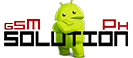
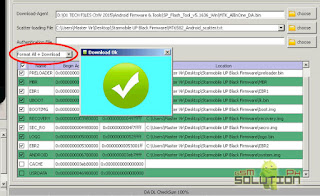
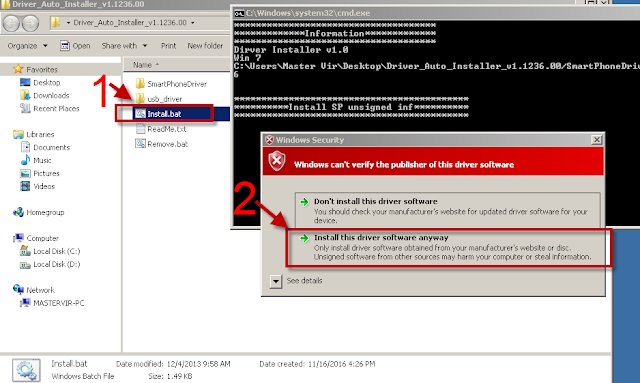
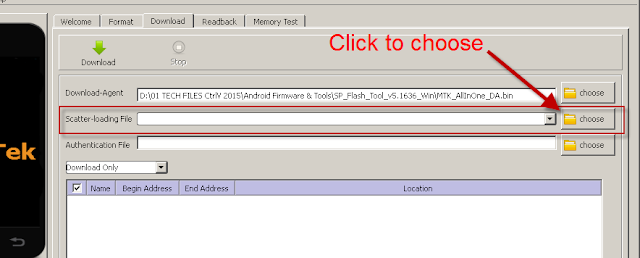

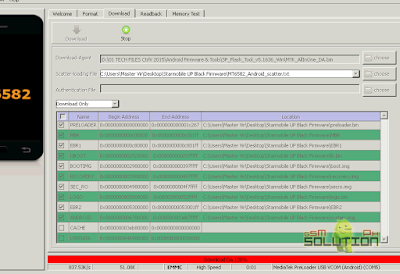

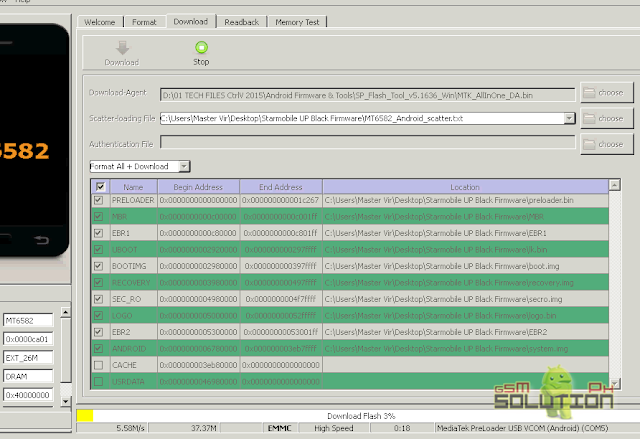
nagawa ko na lahat, "Download Ok" na pero frp protected parin
Imposible yan kung naselect mo yung format all + download sa FRP Solution na instruction
pde b to kht s anung computer
di ko kc mainstall eh
Tnx po done fixing my son's phone salamat ng marami ☺